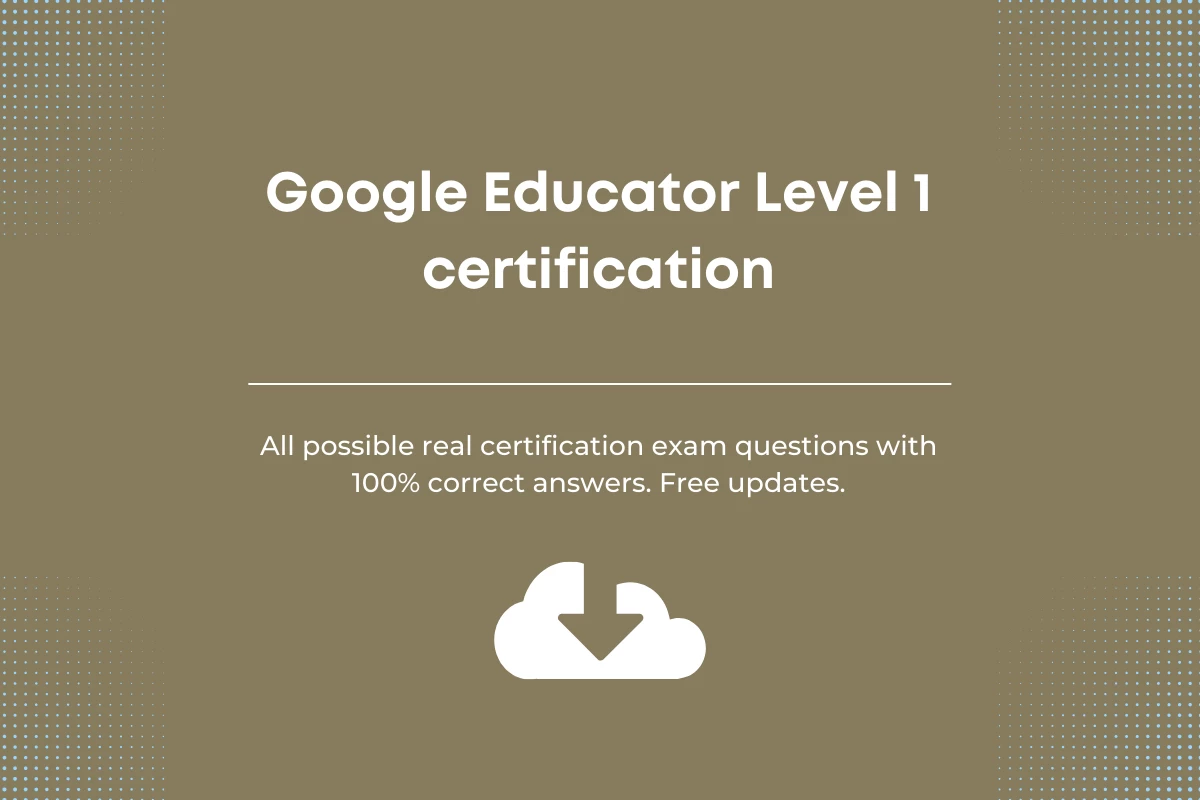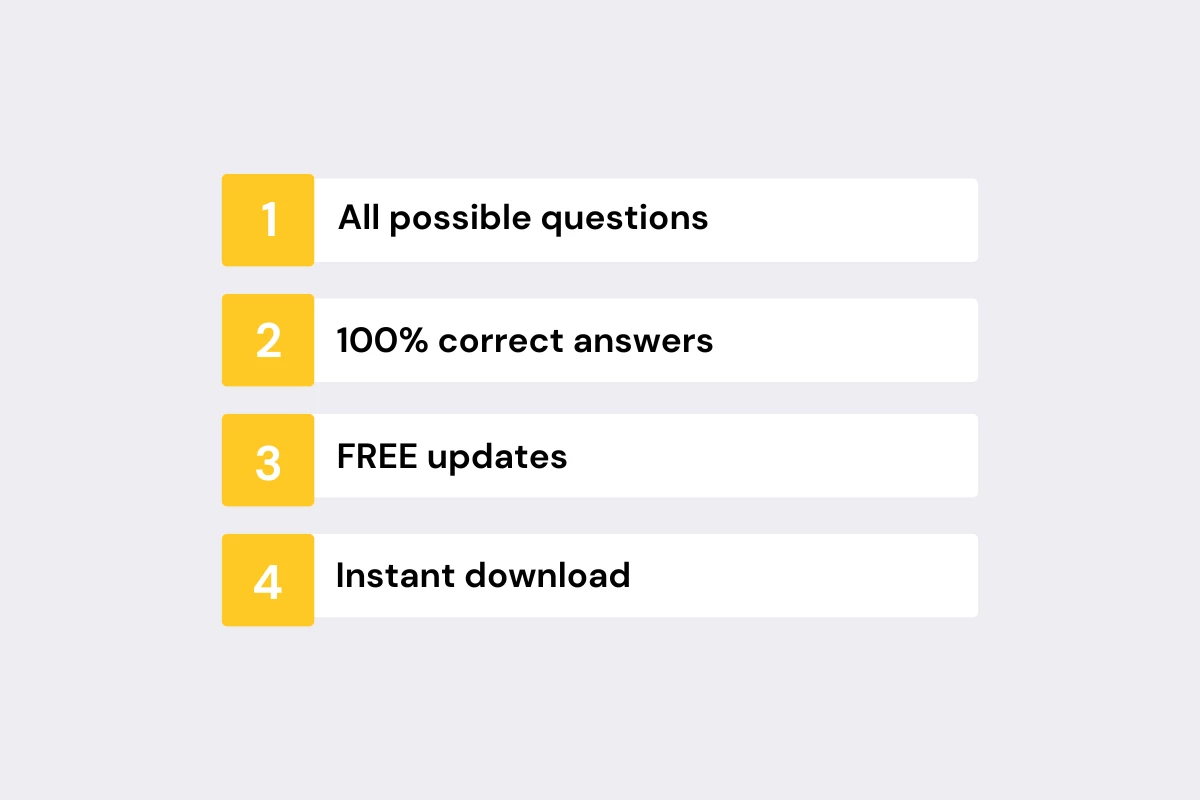New exam version. This file contains all possible latest real exam questions with 100% correct and verified answers. Free updates included. Save your time.
So, you have enrolled in Google certified educator program. Now make sure you pass the exam at the first attempt. We have updated all our Google Educator certified program exam files. The file include all possible exam questions with 100% correct answers. Earn your certificate easily and avoid costs for exam retakes.
We have Educator level 2 and GFE trainer assessment exams covered also. Explore our library.
Below you’ll find some selected questions from the latest real certification exam. You can get an idea about the exam format and prepare for it smarter. Need all exam questions with answers? Consider downloading our file.
When creating a Google Classroom assignment, what options do you have?
- A. Add a YouTube video
- B. Add attachments
- C. Create a poll
- D. Add a due date or time
- E. Post to additional classes
You manage multiple classes and clubs for your school and receive an overwhelming volume of emails from teachers, support staff, students, and parents. How can you use the search function in Gmail to locate emails more efficiently?
- A. Search for emails by sender or recipient
- B. Filter emails that have attachments
- C. Filter emails by word count
- D. Search for emails within a label
- E. Search for emails containing hyperlinks
- F. Search for keywords within emails
To organize files in Drive, you can create folders to make files easier to find and share with others. Select all the ways that you can organize files into folders.
- A. In Drive, right-click the item you want to move. Click Save to. Choose or create a folder, then click Save.
- B. In Drive, right-click the item you want to move. Click Move to. Choose or create a folder, then click Move.
- C. In Drive, click the item you want to move. Drag the item over the folder and release it.
- D. Right-click the file you want to make a shortcut for. Click Add shortcut to Drive. Choose the folder you want the shortcut to be in. Click Add shortcut.
To find folders in Google Drive, you can customize the color of the folders in ‘My Drive’, ‘Shared drives’, and shortcuts to folders.
- A. True
- B. False
Students in your biology class sometimes struggle to understand biological processes, like digestion. What digital activities can help get students more involved in exploring a process?
- A. Teacher shares work completed by students the previous year that is shared on a Google Site
- B. Students use Google Search to research the subject
- C. Students create a group presentation in Slides to present their findings to the rest of the class for discussion
- D. Students print their findings and paste it in their workbook
- E. Students create a diagram in Google Drawings to explain the biological process
- F. Teacher gives students relevant textbook chapters to research the subject
- G. Teacher provides useful videos in a YouTube playlist
Passing exams is not a workout. Multiple attempts won’t make you stronger.
Save your time with our answer-sheets. Get certified in minutes.
Which of the following are relevant uses for Google Forms in education?
- A. Surveys for collecting data for group projects
- B. Performing basic calculations with numeric data
- C. Creating an interactive presentation
- D. Gathering feedback on field trips
- E. Create formative quiz checks at the end of each lesson
- F. Designing a logo for a school football team
Teachers can create a To Do list or supplies list in a Google Doc using customized lists. Unlike bullets and numbering lists, with checklists you can:
- A. Automatically delete items once they are complete.
- B. Check off items once they are complete.
- C. Rank items on the list.
- D. Vote on items in the list.
You have divided your class into groups to work on different geography projects. Each group will present their project to the class using Google Slides. What are some benefits of using Slides in group projects?
- A. Students can comment on slides to provide feedback for their group members
- B. Students can import videos from YouTube or a Drive folder they’ve shared with each other without additional software
- C. Students can browse and copy slides created by any student at any other school
- D. Students can edit speaker notes to help improve each other’s presentation delivery
- E. Students can collaborate on the slide deck at the same time
Google Meet provides educators and students additional ways to communicate digitally, while collaborating in real time. Which Google tools allow you to present directly to Google Meet?
- A. Google Drawings
- B. Google Sheets
- C. Google Sites
- D. Google Docs
- E. Google Slides
When you type @ symbol in a Google Doc, a smart chip shows you recommended information you can add like:
- A. Dates / Events
- B. Map locations
- C. People
- D. Files
- E. Restaurants
Students should use the right tools for each of their classroom tasks. Match the most appropriate Google tool for each task by moving the rows up and down.
- Data analysis and organization for market research projects
- Viewing assignment details and turning in work digitally
- Creating images, charts, and mindmaps
- Online research for an essay
- Creating a group presentation
If you’re looking at a Google Sheet with other colleagues, you can create a filter view that only changes your view of the data. What are some actions you can take?
- A. Filter views are currently not available.
- B. Save and name multiple filter views for quick access and sorting later.
- C. Create and share filter view links that display data with specific keywords.
- D. Share different filter view links with different people, so each person sees the most relevant information.
You can add a video to a Google Slide presentation and customize how that video plays. Select all the video play options found in Google Slides.
- A. Play (on voice command): Video plays when you say ‘play’
- B. Play (automatically): Video plays without any clicks.
- C. Play (on click): Video plays when you advance the slide.
- D. Play (manual): Video plays when you click specifically on the embedded video in the slide.
- E. Play (automatically) Video plays when you say ‘play’
You have bookmarked a large number of webpages in Chrome while researching class topics. Unfortunately, you’ve bookmarked so many that you’re struggling to find relevant content quickly. What can you do within the Bookmark manager of Chrome to simplify and organize your list of bookmarks?
- A. Delete bookmarks that are not urgently required and search for them again when they are needed
- B. Use the search function in the Chrome Bookmark Manager
- C. Rename and organize bookmarks into themed folders so they are labeled clearly
- D. Create a Doc that lists all favorite websites with links
You’d like to customize your Google Classroom class banner by uploading your own image. Drag and drop the options below to correspond with the steps for customizing your Google Classroom banner.
- Select the Class you want to add the banner to
- Click the ‘upload photo’ button
- Select photo from your computer
- Crop the image as needed
- Click the button ‘Select Class Theme’
In Google Classroom, all designated co-teachers for a class will be co-hosts in the Google Meet meeting. This will enable co-hosts to start the meeting with the same Meet link without the class teacher needing to be present.
- True
- False
You can create Google Calendar events from your computer or device. Select all the ways you can create events.
- A. Click the create button
- B. Double click on the mini calendar
- C. Create an event from a Gmail message
- D. Right click over an empty time on your calendar
- E. Click an empty time on your calendar
Integrating technology in the classroom can benefit a school in many ways, and for various groups of people. Match the benefits of a digital classroom with the pain points they overcome by moving the rows up and down.
- Standardized teaching resources for all students regardless of learning speeds and abilities - Access to resources and information relevant for different learning speeds
- Students limited to school hours when working with other students on collaborative projects - The ability to collaborate remotely in real-time with peers on group projects
- Prescriptive teaching methods that do not allow for teacher creativity in class instruction or materials - Students given access to different types of information from a range of sources for enhanced problem-solving
- High volume of printing for assignments and worksheets, and photocopying from textbooks for take-home resources - Lower printing and copier costs with online resources and file storage
Although textbooks are useful resources, they have multiple drawbacks when compared to digital content. Drag and drop the attributes of digital content and textbook content to the correct row to highlight their differences.
- A finite number of copies so students may need to share
- Information can go out of date very quickly
- Physical damage can make content unusable
- School policies can restrict the removal of school property from the site
- Limited amount of information on a given topic- Additional information can be found to support the primary subject for a broader understanding
- Multiple sources available to verify and challenge information
- Vast amount of information available on a given topic
- Information is continuously being updated
Teachers can share a link to invite students to their Google Classroom class, which makes joining a class much easier.
- True
- False
Students can use lists to keep group projects organized, plan school club events, create homework tasks and more. Which of the following are list types students can use in Google Docs?
- A. Checklist
- B. Starburst list
- C. Numbered list
- D. Bulleted list
You are editing a presentation in Google Slides and want to improve the appearance of the slides. What visual elements can you incorporate into you presentation to make it more visually appealing?
- A. Insert fonts and color combinations intentionally to attract attention to key elements of the lesson.
- B. Embed relevant YouTube videos to break up the text and presentation.
- C. Change the background color of the slides so they are all different colors.
- D. Use as much text as possible to provide a more thorough understanding of the content.
A teacher would like to improve communication and discussion between teachers and support staff. What is the most appropriate tool to fulfill this need?
- A. Use Google Sites to build a website containing all of the school’s policy documentation and set up a contacts page so staff members can send their comments directly to her to distribute to relevant people.
- B. Use Google Sheets to take minutes during faculty meetings and share them with participants and missing faculty members.
- C. Use Google Groups to easily create an online discussion forum and invite all relevant people to start conversations and participate in different discussion topics in one accessible place.
- D. Use Google Drive to create a shared folder containing school leadership and policy documents, useful templates and other shared resources.
Teachers can present their screens during a Google Meet in order to explain a process, show an instructional video, or present a lesson. Select all the options teachers can perform when presenting their screen.
- A. Unpin the presentation to view it as a tile so you can see more students.
- B. Pin the presentation so that it appears larger on the screen.
- C. Edit the presentation content from the meeting window.
- D. Present to select individuals only.
- E. Mute the audio in the presentation from Meet.
Your students are starting to think about their future careers and which digital skills they need to develop. Use drag and drop to separate digital skills from traditional ones.
- Filing paper-based documents in a physical storage area for safe-keeping
- Pinning printed projects on wall displays around the school
- Finding the best online resource, information and method to solve a problem
- Communicating to a wide audience by publishing work online
- Storing documents in the cloud for easy retrieval and editing
- Remote collaboration and teamwork with multiple people for the best results
- Looking up an answer in a textbook
- Working in groups in-person during set hours to collaborate on a joint project
You can find all the Google Meet controls in the bottom bar of the meeting window. Which of the following is NOT a control in Google Meet?
- A. Microphone
- B. Captions
- C. Hand raise
- D. Drive
- E. Presentation controls
- F. Camera
A teacher wants to create screencasts to differentiate instruction for her students. What can the teacher do?
- A. Find and share relevant videos on YouTube
- B. Search the Chrome Web Store for a screen recorder extension
- C. Use Google Search to find appropriate videos for her students
- D. Subscribe to relevant YouTube channels
When responding to a Google Form, Quiz, or Quiz assignment in Classroom while signed into your Google account, your progress will automatically be saved as a draft. Which of the following statements are true about this feature?
- A. To view your draft responses, locate the form in your Google Drive. This requires that you be logged in to the same Google account.
- B. Drafts are saved for 30 days from your last edit, or until your submission is complete.
- C. Drafts are deleted after 24 hours from your last edit.
- D. Form owners and editors can disable this feature for responders to a specific form.
To find files in Google Drive, use search operators. Match the search operator to the results.
- owner: - will display files owned by the specified email address
- from: - will display files shared with you by the specified email address
- sharedwith: - will display files that you have shared with the specified email address
- to: - will display files that the specified email address owns or has permission to view, comment or edit
Google Meet is available in Google Classroom, making it easier and more secure for teachers and students to come together. What are some of the features available?
- A. Students will be directed to a waiting room until a teacher has officially joined the class Meet link.
- B. Students on the class roster may enter the meeting room at any time via the class Meet link.
- C. Guests not on the class roster will have to “ask to join” and be admitted by the teacher before they can participate, so no unintended participants join the meetings.
- D. Guests not on the class roster cannot join meetings at this time.
Why explain the importance of digital citizenship in a digital classroom?
- A. So students can connect with the most relevant people through social media
- B. So students understand what they should and shouldn’t do online, and to act in a safe and respectful manner
- C. So students understand how to get the most views and interaction to make their online content go viral
- D. So students maximize opportunities to earn money online
When editing a Google Calendar event, under ‘More actions’, what options do you have?
- A. Duplicate
- B. Publish event
- C. Print
- D. Email participants
You want to use Google Forms and Google Sheets to collect and track different aspects of your students’ work. Use drag and drop to show how you could use these Google tools effectively.
- Analyze trends on a record of books read by students
- Protect collected data from change
- Check class understanding of a topic
- Collect anonymous feedback
- Create a gradebook to track student scores
Google Sites can be used by teachers for sharing class information with students and parents. Similarly, students can use Google Sites to showcase their work or create a blog. Select all the ways you can create a site.
- A. Right click on an existing site and duplicate
- B. Duplicate an existing site from the ‘More’ menu
- C. Create a new site from a blank site
- D. Create a new site from a template
You can change the look and style of your website with the features of Google Sites. Select all the ways you can personalize your site.
- A. Change the color of the menu
- B. Change the font
- C. Move the navigation menu to the top or left
- D. Change how a section looks
- E. Import fonts from your computer